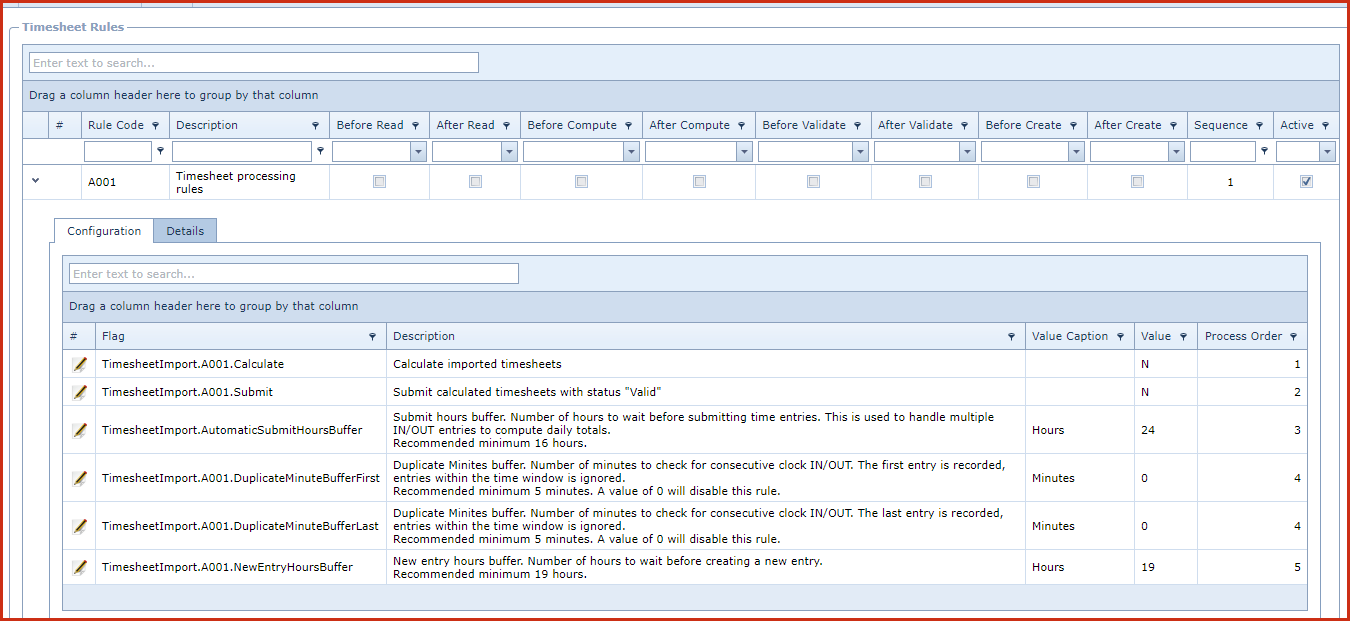Timesheet Processing Rules
is a "Built In" set of rules that is used
to configure Timesheet Processing.
Rule Configurations
-
Calculate Imported Timesheet -
This configuration will "Import and Submit" timesheet entries. If the configuration is set as
"No" , users will be need to manually import and submit timesheet
entries.
-
Submit Calculated Timesheets with status as
Valid - This configuration will "Import,
Submit
and Approve" timesheet entries that are "Valid". If the configuration is
set as "No" , users will be need to manually "import , calculate, submit and
approve" timesheet entries.
-
Submit Hours Buffer - This is the number of
hours to wait before submitting time entries. This is used to handle multiple
IN/OUT entries to compute daily totals.
Recommended minimum 16
hours.
-
Duplicate Minute Buffer First - This is the number
of minutes to check for consecutive clock IN/OUT. The first entry is recorded,
entries within the time window is ignored.
Recommended minimum 5 minutes. A value of 0 will disable this
rule.
-
Duplicate Minute Buffer Last - This is the
number of minutes to check for consecutive clock IN/OUT. The last entry is
recorded, entries within the time window is ignored.
Recommended minimum 5
minutes. A value of 0 will disable this
rule.
-
New entry Hours Buffer -This is the number of hours
to wait before creating a new entry.
Steps to update configuration
-
Click on the "Grey Arrow" next to the rule to
expand into the details
-
Go to the configuration
tab
-
Click on the "Pencil Icon". This will open the
edit form.
- Enter the configuration values.
- Save. Click the "Floppy
Icon".
-
Enable the rule:
-
Click on the
"Pencil Icon"next to the rule code.
-
Tick the "Active " checkbox.
Save. Click the "Floppy Icon".
Figure 1: Time Processing Rules
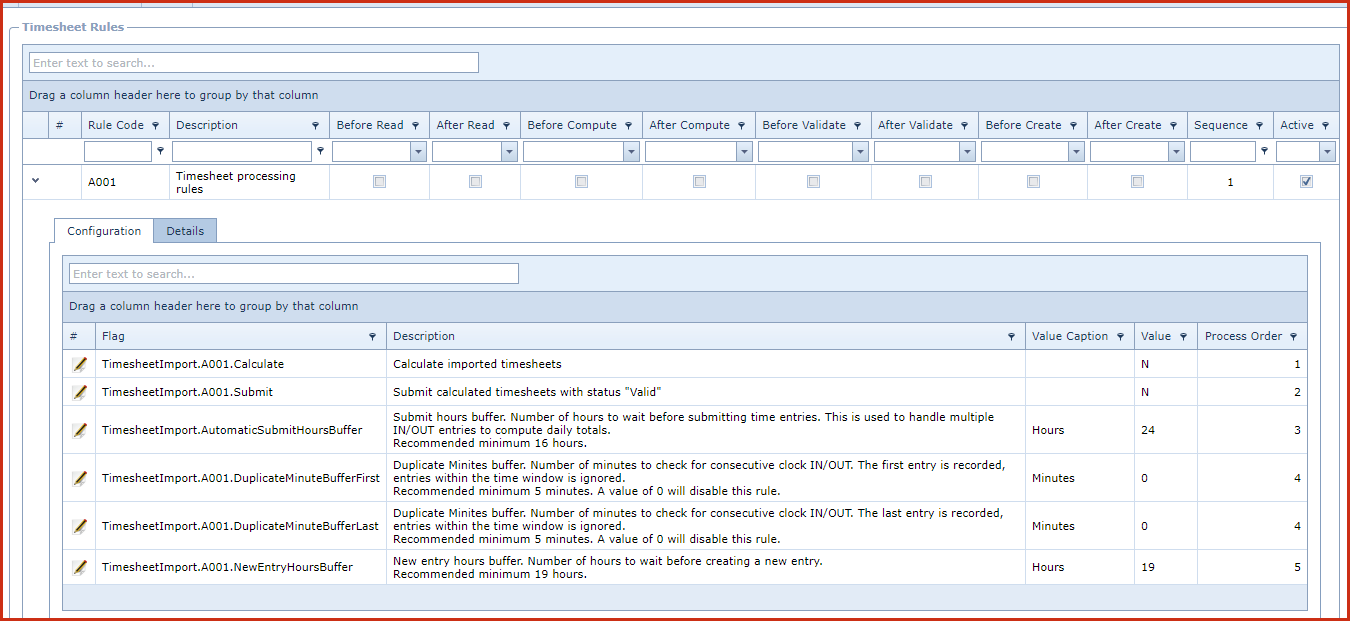
 Link Technologies - LinkSOFT Documentation
Link Technologies - LinkSOFT Documentation  Link Technologies - LinkSOFT Documentation
Link Technologies - LinkSOFT Documentation